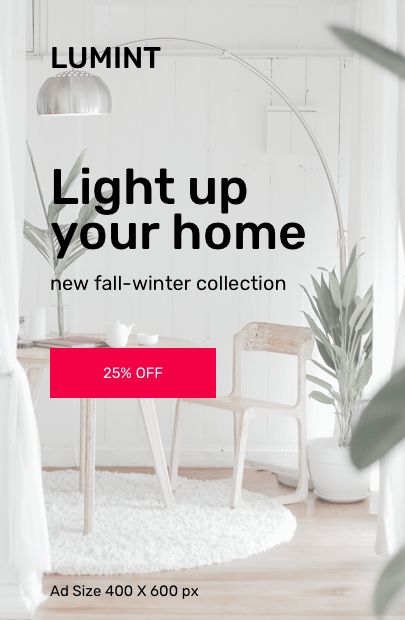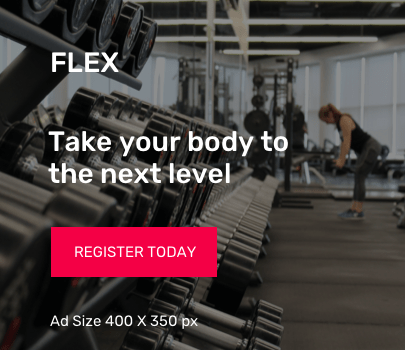This guide is to help you get MariaDB 10.4 running on CentOS 7 and Ubuntu 18.04 server. As of this writing, the latest stable release of MariaDB is 10.4. The default version of MariaDB installed on CentOS 7 is 5.5 and MariaDB 10.1 for Ubuntu 18.04. These versions are available on OS upstream repositories.
Before you can install MariaDB 10.4, you may need to uninstall the current version of MariaDB server. You can ignore this if upgrading. On Ubuntu, run:
sudo apt-get remove mariadb-server
For CentOS 7, run:
sudo yum remove mariadb-server
Install MariaDB 10.4 on Ubuntu 18.04
To install MariaDB 10.4 on Ubuntu 18.04, you need to add MariaDB repository on to the system.
Step 1: Install software-properties-common if missing:
sudo apt-get install software-properties-common
Step 2: Import MariaDB gpg key:
Run the command below to add Repository Key to the system
sudo apt-key adv --recv-keys --keyserver hkp://keyserver.ubuntu.com:80 0xF1656F24C74CD1D8
Step 3: Add the apt repository
Once the PGP key is imported, proceed to add repository URL to your Ubuntu 18.04 server:
sudo add-apt-repository "deb [arch=amd64,arm64,ppc64el] http://mariadb.mirror.liquidtelecom.com/repo/10.4/ubuntu $(lsb_release -cs) main"
Step 4: Install MariaDB
The last step is the installation of MariaDB Server:
sudo apt update sudo apt -y install mariadb-server mariadb-client
You will be prompted to provide MariaDB root password. Enter a password to set.

Confirm password:

Press <Ok> to confirm the new password and install MariaDB. Make sure you note provided password.
Confirm MariaDB version:
$ mysql -u root -p Enter password: Welcome to the MariaDB monitor. Commands end with ; or \g. Your MariaDB connection id is 49 Server version: 10.4.6-MariaDB-1:10.4.6+maria~bionic-log mariadb.org binary distribution Copyright (c) 2000, 2018, Oracle, MariaDB Corporation Ab and others. Type 'help;' or '\h' for help. Type '\c' to clear the current input statement. MariaDB [(none)]>
Check version using the command:
MariaDB [(none)]> SELECT VERSION(); +------------------------------------------+ | version() | +------------------------------------------+ | 10.4.6-MariaDB-1:10.4.6+maria~bionic-log | +------------------------------------------+ 1 row in set (0.000 sec)
Step 5: Install Desktop Database Management Tool
If working with MySQL command line is not your thing, then consider installing a Database Tool to help you.
For phpMyAdmin, use our guide below:
How to Install Latest phpMyAdmin on Ubuntu/Debian , CentOS, Fedora
Install MariaDB 10.4 on CentOS 7
Add MariaDB YUM repository to CentOS 7 server:
cat <<EOF | sudo tee /etc/yum.repos.d/MariaDB.repo
[mariadb]
name = MariaDB
baseurl = http://yum.mariadb.org/10.4/centos7-amd64
gpgkey=https://yum.mariadb.org/RPM-GPG-KEY-MariaDB
gpgcheck=1
EOFTo install other versions of MariaDB like 10.3 or 10.2 replace 10.4 with the other version on baseurl.
Clean yum cache index:
sudo yum makecache fast
Install MariaDB 10.4 on CentOS 7:
sudo yum -y install MariaDB-server MariaDB-client
More details about the installed package can be viewed from:
$ rpm -qi MariaDB-server Name : MariaDB-server Version : 10.4.6 Release : 1.el7.centos Architecture: x86_64 Install Date: Sun 07 Jul 2019 10:31:57 AM CESTf Group : Applications/Databases Size : 130648787 License : GPLv2 Signature : DSA/SHA1, Tue 18 Jun 2019 08:13:58 PM CEST, Key ID cbcb082a1bb943db Source RPM : MariaDB-server-10.4.6-1.el7.centos.src.rpm Build Date : Tue 18 Jun 2019 01:57:58 AM CEST Build Host : centos73-amd64 Relocations : (not relocatable) Vendor : MariaDB Foundation URL : http://mariadb.org Summary : MariaDB: a very fast and robust SQL database server Description : It is GPL v2 licensed, which means you can use the it free of charge under the conditions of the GNU General Public License Version 2 (http://www.gnu.org/licenses/). MariaDB documentation can be found at https://mariadb.com/kb MariaDB bug reports should be submitted through https://jira.mariadb
Start and enable MariaDB service:
sudo systemctl enable --now mariadb
Secure MariaDB by running mysql_secure_installation.
# mysql_secure_installation
NOTE: RUNNING ALL PARTS OF THIS SCRIPT IS RECOMMENDED FOR ALL MariaDB
SERVERS IN PRODUCTION USE! PLEASE READ EACH STEP CAREFULLY!
In order to log into MariaDB to secure it, we'll need the current
password for the root user. If you've just installed MariaDB, and
you haven't set the root password yet, the password will be blank,
so you should just press enter here.
Enter current password for root (enter for none):
OK, successfully used password, moving on...
Setting the root password ensures that nobody can log into the MariaDB
root user without the proper authorisation.
Set root password? [Y/n] y
New password:
Re-enter new password:
Password updated successfully!
Reloading privilege tables..
... Success!
By default, a MariaDB installation has an anonymous user, allowing anyone
to log into MariaDB without having to have a user account created for
them. This is intended only for testing, and to make the installation
go a bit smoother. You should remove them before moving into a
production environment.
Remove anonymous users? [Y/n] y
... Success!
Normally, root should only be allowed to connect from 'localhost'. This
ensures that someone cannot guess at the root password from the network.
Disallow root login remotely? [Y/n] y
... Success!
By default, MariaDB comes with a database named 'test' that anyone can
access. This is also intended only for testing, and should be removed
before moving into a production environment.
Remove test database and access to it? [Y/n] y
- Dropping test database...
... Success!
- Removing privileges on test database...
... Success!
Reloading the privilege tables will ensure that all changes made so far
will take effect immediately.
Reload privilege tables now? [Y/n] y
... Success!
Cleaning up...
All done! If you've completed all of the above steps, your MariaDB
installation should now be secure.
Thanks for using MariaDB!Log in and check MariaDB version:
# mysql -u root -p Enter password: Welcome to the MariaDB monitor. Commands end with ; or \g. Your MariaDB connection id is 16 Server version: 10.4.6-MariaDB MariaDB Server Copyright (c) 2000, 2018, Oracle, MariaDB Corporation Ab and others. Type 'help;' or '\h' for help. Type '\c' to clear the current input statement. MariaDB [(none)]> select version(); +----------------+ | version() | +----------------+ | 10.4.6-MariaDB | +----------------+ 1 row in set (0.000 sec)
You can also check version using:
# mysql -V
mysql Ver 15.1 Distrib 10.4.6-MariaDB, for Linux (x86_64) using readline 5.1You should now be running MariaDB 10.4 on your Ubuntu 18.04 / CentOS 7. If you want to go MySQL way. check our previous guide: