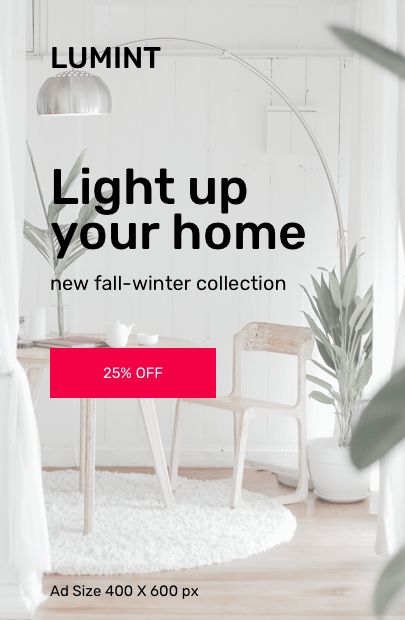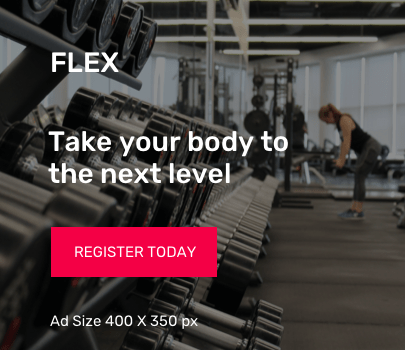This is tested to work on a Ubuntu Server 14.04, 16.04 and 18.04 LTS versions on a physical machine and on a Proxmox container.
The development server was built on a basic Ubuntu Server installation with only OpenSSH installed beyond the basic conf. (Proxmox container template)
As usual, let’s begin with an update and upgrade. On the command line type:
sudo apt-get update && sudo apt-get upgrade -y
Install OpenJDK 7 (or later version – 8):
sudo apt-get install openjdk-7-jdk
For Ubuntu 16.04 or 18.04, you can use OpenJDK 8
sudo apt-get install openjdk-8-jdk
Install ant:
sudo apt-get install ant
Install maven:
sudo apt-get install maven
Install Apache Tomcat:
sudo apt-get install tomcat8
Install Git (not actually used with this method, but it resolves an error produced by maven):
sudo apt-get install git
You can also run all the installations with a line of code
sudo apt-get install openjdk-7-jdk ant maven tomcat7
For Ubuntu 16.04 or 18.04, you can use:
sudo apt-get install openjdk-8-jdk ant maven tomcat8
Create the DSpace user in Ubuntu:
sudo useradd -m dspace
sudo passwd dspace
Install PostgreSQL 9.6: (earlier versions of PostgreSQL < 9.4 might not work properly with DSpace, because of the pgcrypto add-in version)
sudo sh -c 'echo "deb http://apt.postgresql.org/pub/repos/apt/ `lsb_release -cs`-pgdg main" >> /etc/apt/sources.list.d/pgdg.list' wget -q https://www.postgresql.org/media/keys/ACCC4CF8.asc -O - | sudo apt-key add - sudo apt-get update sudo apt-get install postgresql postgresql-contrib
Let’s login to PostgreSQL and create the DSpace database (using template0) and database user:
sudo su - postgres
createuser --username=postgres --no-superuser --pwprompt dspace
createdb --username=postgres --owner=dspace --encoding=UNICODE -T template0 dspace
psql --username=postgres dspace -c "CREATE EXTENSION pgcrypto;"
exit
Now we should add a line to the PostgreSQL for client authentication:
Open the pg_hba.conf file with your favorite editor (nano, vi, etc.)
sudo nano /etc/postgresql/9.6/main/pg_hba.conf
And add the following line
local all dspace md5
Restart PostgreSQL to adopt the changes
sudo /etc/init.d/postgresql restart
We are now ready to download the DSpace source from GitHub: (You can replace the 6.2 version with any 6.x version)
mkdir dspace_build
cd dspace_build
wget https://github.com/DSpace/DSpace/releases/download/dspace-6.2/dspace-6.2-src-release.tar.gz
Decompress the source file:
tar -zxf dspace-6.2-src-release.tar.gz
cd dspace-6.2-src-release
sudo mvn -U package
The final result should look like:
[INFO] ----------------------------------------------------------
[INFO] BUILD SUCCESS
[INFO] ----------------------------------------------------------
[INFO] Total time: xxxxxxxxx
[INFO] Finished at: xxxxxxxxx
[INFO] Final Memory: xxxxxxxxx
[INFO] ----------------------------------------------------------
If the result does not look like the above code, then something went wrong somewhere. Start all over and go through the process carefully.
And ant is next:
cd dspace/target/dspace-installer
sudo ant fresh_install
When you run the ant fresh_install and it fails, then supply the database details to the DSpace configuration file, else you will run into problems when fresh installing ant. Open the DSpace config file.
sudo nano /dspace/config/dspace.cfg
Edit the following line and replace with the correct details
#Database username and password
db.username = dspace
db.password = xxxxxxxxxx
Save the file and re-run ant.
After a hopefully happy installation, we move the focus to the DSpace installation directory /dspace.
sudo chown -R tomcat7:tomcat7 /dspace
For Ubuntu 16.04 or 18.04 use:
sudo chown -R tomcat8:tomcat8 /dspace
Next, create the DSpace administrator
sudo /dspace/bin/dspace create-administrator
Depending on your server specs, it can take a few seconds and up to a minute to get a response. Be patient. You will be asked for an administrative e-mail address which will also be the administrator login, along with a first and last name and a password. Please write them down or remember them.
It’s time to move the DSpace web applications to Tomcat to get online.
Let’s stop Tomcat (change all instances of tomcat7 to tomcat8 where applicable):
sudo service tomcat7 stop
and move the webapps to Tomcat’s webapps directory.
Either:
sudo cp -r /dspace/webapps/* /var/lib/tomcat7/webapps
if you want all apps moved, or if you only need the responsive jsp user interface and fewer modules:
sudo cp -r /dspace/webapps/jspui/ /var/lib/tomcat7/webapps
sudo cp -r /dspace/webapps/oai/ /var/lib/tomcat7/webapps
sudo cp -r /dspace/webapps/solr/ /var/lib/tomcat7/webapps
Let’s give Tomcat some breathing space, increasing the available resources and addressing some problems:
Edit the file /etc/default/tomcat7
sudo nano /etc/default/tomcat7
and replace the relevant JAVA_OPTS with this or simply add the line at the end of file:
JAVA_OPTS="${JAVA_OPTS} -Djava.security.egd=file:/dev/./urandom -Djava.awt.headless=true -Xmx512m -XX:MaxPermSize=256m -XX:+UseConcMarkSweepGC"Fix Tomcat permissions, and restart the Tomcat server
cd /var/lib/tomcat7/webapps
sudo chown -R tomcat7:tomcat7 *
sudo service tomcat7 start
You can now access the DSpace XML front page at:
http://host:8080/jspui replace host with the server's host address or URL
Depending on your server specs and Tomcat’s responsiveness, this can take some time, even up to several minutes to get the first response. Be patient. This happens only on the first contact and on every server restart
I hope this helps.